Have you ever wondered how the Goshen Central School District website is updated, who makes the newsletters that appear at your door, or who’s behind the district’s social media accounts? It’s Jennifer Turiano, our Public Information Specialist.
Our office is dedicated to making sure the lines of communication between the district, the members of our district and the community are strong. We encourage ideas and feedback as we know that the community we serve is a large part of our job. Your feedback can only help us grow and be better at serving you!
District App | School Messenger | School Tool/Parent Portal | Social Media | Stay Connected
Communications Platforms
District App
Our district app provides users with a one-stop shop for the most sought-after district and school information – all at your fingertips, and at your own time.
Users will be able to access important information such as upcoming events, breakfast and lunch menus, school and district news, and more. They can also easily view district social media feeds and parents will be able to access their SchoolMessenger, Parent Portal and MySchoolBucks accounts.
The app also features push notifications so that users may be notified of breaking news in real time.
Designed in collaboration with SchoolMessenger, one highlight within the app’s features is that users have the ability to choose which schools they’d like to follow – making their app experience personal and school-specific. News items are pulled via RSS feed from the district website, ensuring that the information being shared is continuous, fresh and relevant.
School Messenger
The Goshen Central School District uses the SchoolMessenger Notification System to provide timely communications to Goshen parents/guardians and employees via phone calls, emails and text messages.
If you are not receiving notifications, you will need to verify that your correct contact information is on file with the district.
Please Note: SchoolMessenger alerts are sent to Goshen parents and district employees ONLY. SchoolMessenger is for school news ONLY – the district will not send messages for outside organizations.
For parents/guardians:
To verify your contact information, log into your School Tool/Parent Portal account.
- If your contact information is incorrect in Parent Portal, complete the Email, Phone Numbers and/or Secondary Mailing Address Change Form found on the SchoolTool/Parent Portal page.
- If you are not registered for a SchoolTool/Parent Portal account, and wish to register, visit the Need to Enroll section of the SchoolTool/Parent Portal page.
- If you are registered for a School Tool/Parent Portal account, but do not know your username and password, visit the Having Trouble Logging In section of the SchoolTool/Parent Portal page.
For district employees:
SchoolMessenger uses the contact information that employees have on file with the district through WinCap. District employees may only use their district email address for SchoolMessenger – they can not use a personal email address.
If you aren’t receiving notifications, contact Personnel Coordinator Andrea Ricciardi and Public Information Specialist Jennifer Turiano.
District employees who also have parents in the district should be aware that they will receive separate notifications based on the targeted audience. You will need to verify ALL contact information as an employee AND parent.
How do I choose what messages to receive?
SchoolMessenger’s InfoCenter allows parents/guardians and employees to control how they’d like to be contacted, and also works like a mailbox, giving you a place to review messages you may have missed. Signing up is easy – using the email address that you have on file with the district, follow these three steps:
- Download the InfoCenter by SchoolMessenger App from the Apple App Store or Google Play Store. Be sure to select the InfoCenter app, NOT the Admin app. If you’d prefer to sign up via computer, visit the SchoolMessenger Information Center.
- Click the New User button, enter your email address, and create a password. An email will be sent to that address with a secure token.
- After authenticating via the token sent to your email, return to InfoCenter and sign in using your email and password.
Important tips
- You can receive SchoolMessenger alerts WITHOUT being signed up for InfoCenter. Many people assume that if they are receiving alerts, then they are already signed up. That is not true. Signing up is the first step to choosing your notification preferences. You must sign up before you can log in.
- Each parent/guardian who has contact information on file with the district will need to sign up/log into his/her own InfoCenter account to make changes to his/her notification preferences.
- Employees who also have children in the district will need to sign up/log into his/her InfoCenter account for roles using the email address they have on file with the district (work email vs. personal email).
- It’s best to sign up for InfoCenter as soon as possible so that you will how you will receive alerts in the future. The district can not make notification changes for you. For example, if you do not wish to receive a phone call on snow days, you must sign up/log into your InfoCenter account to change how you are receiving weather alerts.
How to Sign Up for Text Messages
If you are not receiving text messages and wish to receive them, follow these steps:
- Verify your contact information in InfoCenter to make sure your cell phone number is correctly listed.
- If your cell phone number is listed correctly in InfoCenter, text SUBSCRIBE to 67587 to receive texts.
- If your cell phone number is not listed, or is listed incorrectly, follow the steps above under Verify Your Contact Information.
- If you’d like to unsubscribe from text messages, text STOP to 67587.
School Tool/Parent Portal
Parent Portal allows parents and guardians to securely view information online about their student, such as report card grades and emergency contact information.
It is vital that parents and guardians confirm that their correct contact information, such as cell phone, address and email addresses, are on file with the district. Parents and guardians may not receive SchoolMessenger phone calls, emails and text messages if this information is not correct in SchoolTool. Please log into Parent Portal to ensure your information is correct.
Common Q&As
Below, view the answers to some common questions received by the Parent Portal Help Desk.
1. What is my username?
Your username is your full email address provided to us at the time you enrolled for a new parent portal account.
2. How do I change my username or contact information?
Please contact your child’s school directly so they can make the necessary updates.
3. Need a parent portal account?
Please fill out the “Parent Portal new enrollment form” in the “More Information” section of this page.
4. How do I unlock my account or reset my password?
The Parent Portal has 2 new features available:
- If your account has been LOCKED, the SchoolTool parent portal system will automatically UNLOCK your account after 15 minutes.
- If you do not remember your password, click on the “New User or Forgot Password” link. You will see this link on the login page just below where you enter your credentials.
Having trouble logging in?
If you are having trouble logging into School Tool/Parent Portal, email the help desk at parentportal.helpdesk@gcsny.org. Please include:
- Your full name
- Your student’s full name
- The email address connected to the account
Only parents and guardians can make inquiries to the help desk.
More Information
Need to enroll?
Download the “Parent Portal New Enrollment Form” and return it to your school’s Main Office.
¿Necesita inscribirse?
Descargue el “Formulario de nueva inscripción del portal para padres” y devuélvalo a la oficina principal de su escuela.
Need to change your contact information?
Download the “Email, Phone Number or Secondary Mailing Address Change Form” and return it to your school’s Main Office.
¿Necesita cambiar su información de contacto?
Descargue el “Formulario de cambio de dirección de correo electrónico, número de teléfono y / o dirección de correo secundario” y devuélvalo a la oficina principal de su escuela.
Social Media
Want to see more district news, photos and videos of school events? Follow us on social media for more news about district, building, student and staff achievements!
We are active on Facebook, Instagram, TikTok, Twitter and YouTube.
About Us Links
Contact Communications
Jennifer Turiano
Public Information Specialist
(845) 615-6765
Stay Connected
Stay connected with us by downloading our app and following our social media channels!
Download the App:
Social Media: